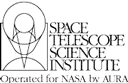


Unlike with earlier HST spectrographs, it is now possible to determine what the instrument acquired during an observation. The methods described below can be used to make either a coarse (eyeball estimate) or a fine (exact pixel) determination.
Once you have your data, you may produce a set of paper products providing a high-level overview of your observations; note that you need all the files from the observation (not just the calibrated files) to generate a complete set of paper products. Included in the output will be a summary page for the CCD acquisition, which contains an image of the initial HST pointing, as well as an image following the initial target acquisition centering (step 3 in the acquisition sequence). The object in the center of this image is the target acquired by STIS; the remaining steps in the acquisition sequence just center that target in the aperture. This level of accuracy is sufficient to check your acquisition of point-sources. If you also performed an ACQ/PEAK, the output will also include a grid of the counts at each point in the peakup pattern and a confirmation image of the target after the final centering.
Once you have your data, you can use the Target Acquisition Simulator to determine the exact position of the source that was acquired. The TAS will take the STIS image of the initial pointing and, using the same algorithm as the flight software, tell you the location of the target, in pixel coordinates. This level of accuracy will be needed to check your acquisition on a diffuse source.
Chapter 23.5 of the HST Data Handbook describes in detail how to determine if your acquisition succeeded. To determine the accuracy of your acquisition, you must either have obtained a confirmation image immediately after your ACQ, or have performed a follow-on ACQ/PEAK (the amount of the ACQ/PEAK slew tells you the error in the ACQ). We recommend you use the tastis tool in STSDAS to determine how your acquisition worked.


|
Space Telescope Science Institute http://www.stsci.edu Voice: (410) 338-1082 help@stsci.edu |